Username = your 8-digit CUNY EmpID
Password format = FLMM/DD/YY
FL = your CUNYfirst official First and Last initials (upper case)
MM/DD/YY = your 6-digit birthdate with the slashes "/ "
Example: If your name is Jalil Doe and your birthday is June 1, 1998, your password would be JD06/01/98
Username = your 8-digit CUNY EmpID
Password format = FLMM/DD/YY
COLOR PRINTING is only available on the 2nd floor near the New Media Center, and is not included in your CUNY funds. You will need to add your own funds (cash only) to your account at the kiosk near the Circulation Desk on the 1st floor.